In tutorial4 we will run through the canonical workflow using duplicate targets. We could use the built in defaults target1, target2 etc., but we will assume you have a companion database that holds target specific information, and we wish to merge our assay data with the target information.
Assume we are screening transferrin receptor (CD71) antibodies against the receptor and a negative control - BSA. First we need to register the targets in our system. Use the target import file defined here. Select the menu item Targets/All Targets, (Note: if you are using the cloud demo database these targets have already been imported for you.) and select the ‘Bulk Target Upload’ option under the tools menu. Indicate the location of the downloaded targets.txt and import. The targets are now registered within project 10 and available in the targets dropdown.
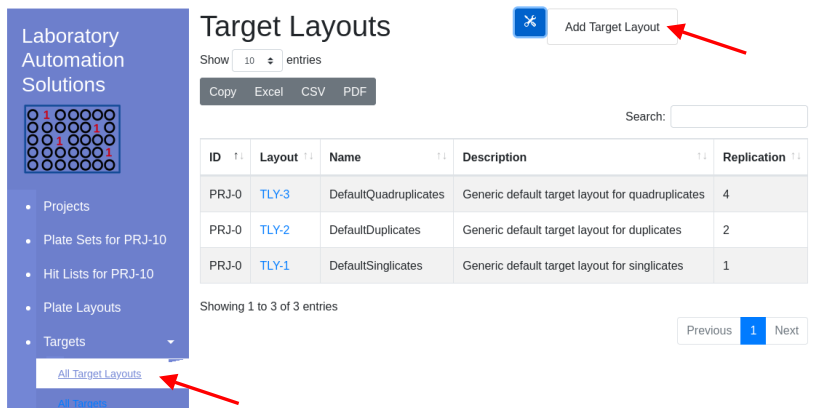
Navigate into project 10 and select Targets/All Target Layouts. Select ‘Add Target Layout’ under the tools menu. Fill in Name and description and select Replication = 2. Select huCD71 for quads 1,3 (noting that target duplicates are always in the same column, sample duplicates in the same row). Select BSA for quads 2,4.
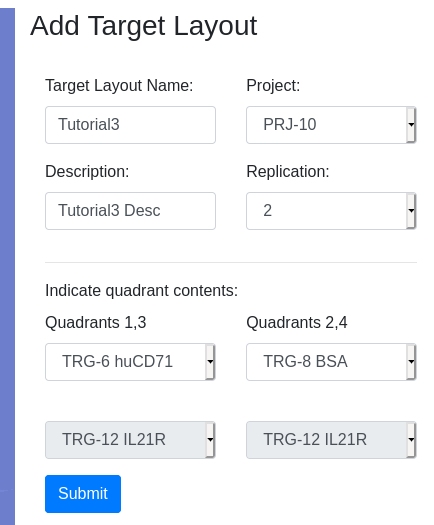
The layout will now be available during plate set creation or reformating within project 10:
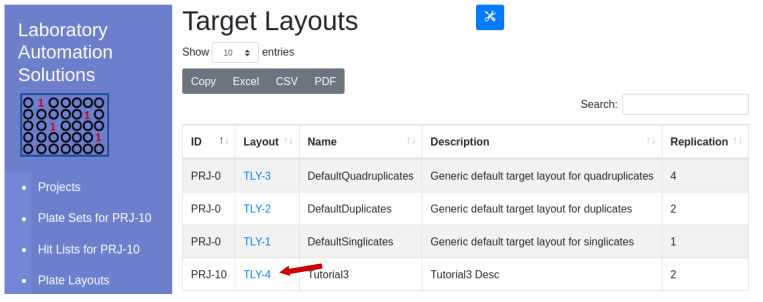
Note that “TLY-4”” is only available in project 10 and only when target layout is set to “2”, which is only available when sample replication is set to 2 or 4.
Tutorial 4 will use this target layout with a new plate set created by reformatting.