For a definition of target see the layouts page. Targets are primarily used to annotate data and assist with merging LIMS*Nucleus data with data from other systems. Defining targets is optional and if not done, generic “Target1”, “Target2” labels will be used in output. Using targets requires three steps:
- Register targets inividually or (administrator) import in bulk.
- Define target layouts
- Apply layouts to plate sets
Defining layouts only makes sense when creating assay plate sets. Apply the target layout during the reformating step.
There are two methods of importing targets:
Bulk import by an administrator
Under the admin menu item select “Bulk target import”. A file chooser dialog will appear. Choose an import file with the format described below:
1 | project target description accession |
Here is an example target import file: targets200.txt
Column header spelling, capitalization, and order are critical. Indicate the project to which the target should be associated in column one. Import will fail if the project id is not in the database. For targets that should be available to all projects, place “NULL” (no quotes) in the first column. Only administrators can designate target project id as NULL during bulk import. Note that currently there is no opportunity to update an accession at a later time should it be blank upon import.
One at a time import by users
Under the menu bar Targets/Add New Target will show all targets. At the top use the tool button to navigate to the add target page:
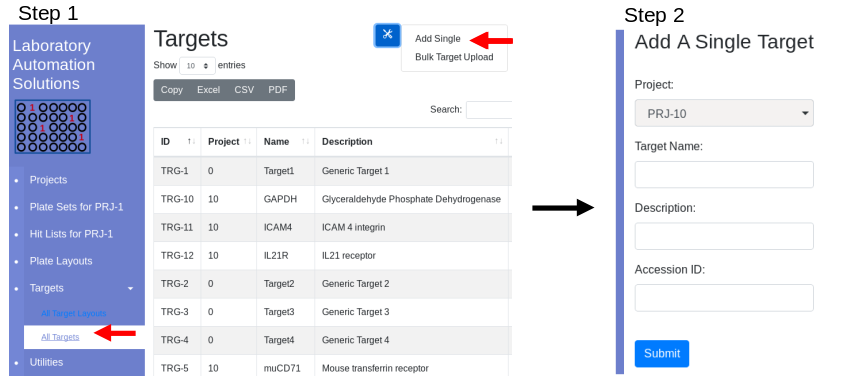
Fill in the form. Press Submit. The target is associated with the current project and is only available within that project. Once targets have been registered, they can be used in a target layout.