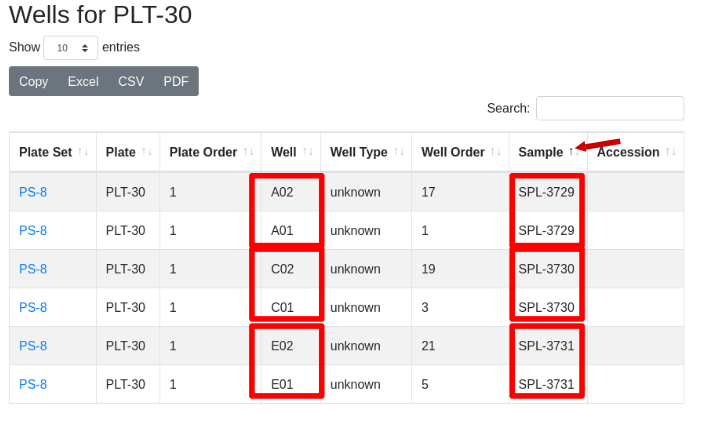Read the reformat overview
- Navigate into the project containing the plate set to be reformatted
- Select the plate set to be reformated
- From the tools icon select “Reformat”
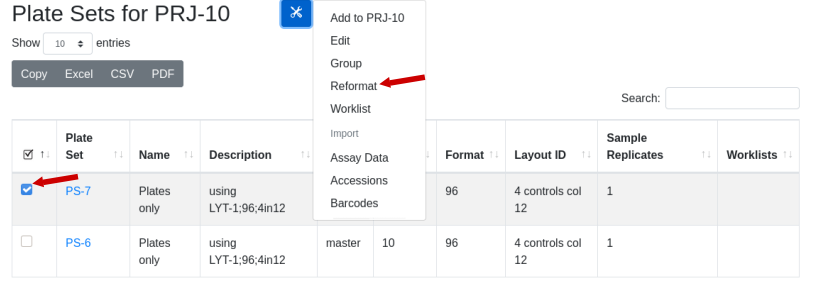
- The form that appears is divided into 2 sections: “Source Plate Set” provides details of the source, in this case PS-3. “Destination Plate Set” requires configuration by the user. The predicted number of plates and the new plate set layout depend on the replication selections made. Review replication for background information. Fill in the required information and click ‘Submit’.
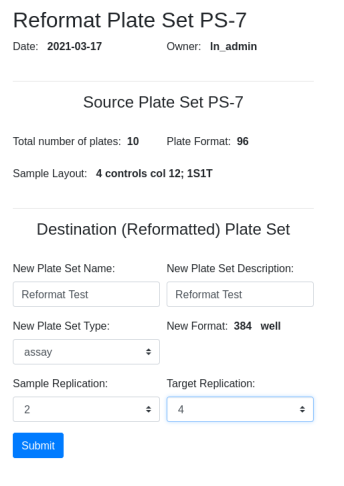
Confirm and select target layout if applicable. Note that the destination layout is selected for you, LYT-4. The destination layout is predetermined by the source layout and the level of sample and target replication (see below):
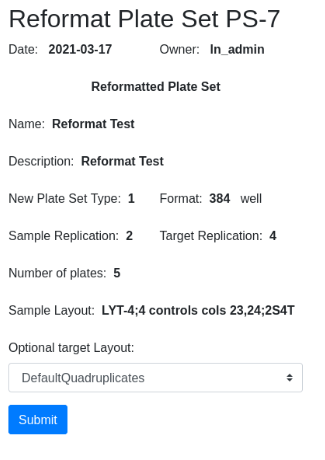
The new plate set, PS-8, is available in the plate set list:
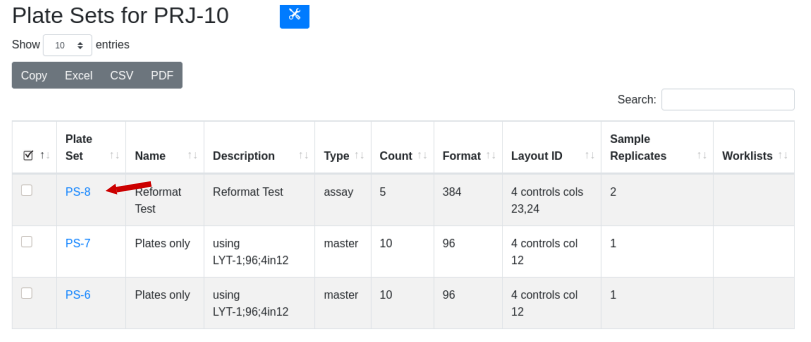
Drill down to see that there are five 384 well plates. The original plate set contained 10 96 well plates in LYT-1 that were reformatted in duplicate using LYT-4. Use the global menu to select plate layouts and drill down into LYT-1 to identify the potential destination layouts for LYT-1. LYT-4 is one option for duplicate samples, with the target being the same across the plate (4T - same target in all 4 quadrants).
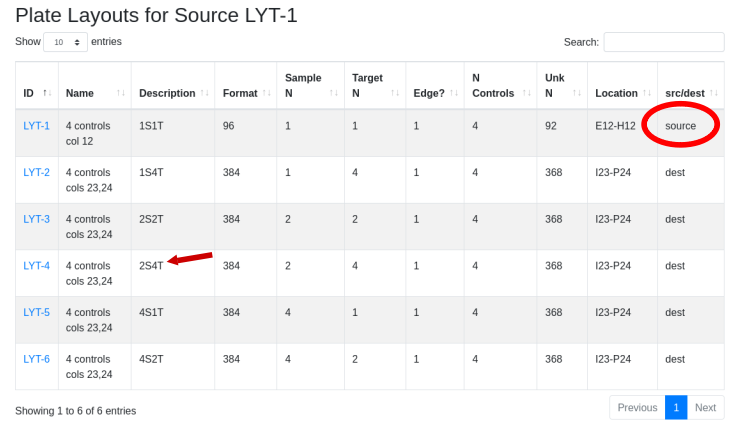
This requires ten 384 well plates with the duplicate samples side-by-side using the replication pattern 2S4T:
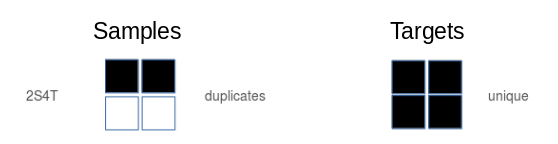
To confirm the samples are in this format, drill down to wells/samples and sort the samples by clicking on the “Sample” column header. Confirm that the two replicates of each sample are in neighboring wells e.g. A01, A02, and C01, C02 etc.