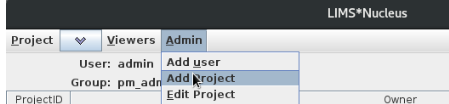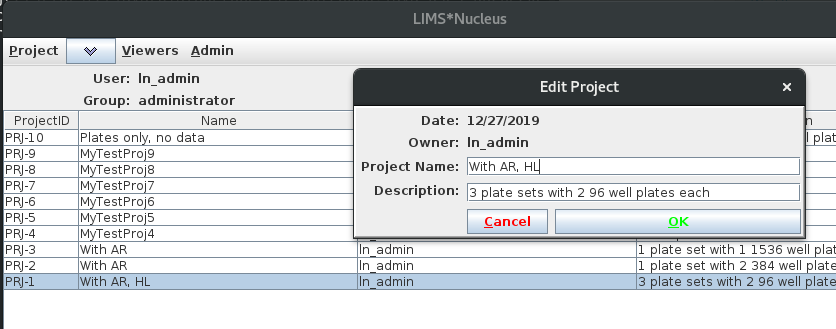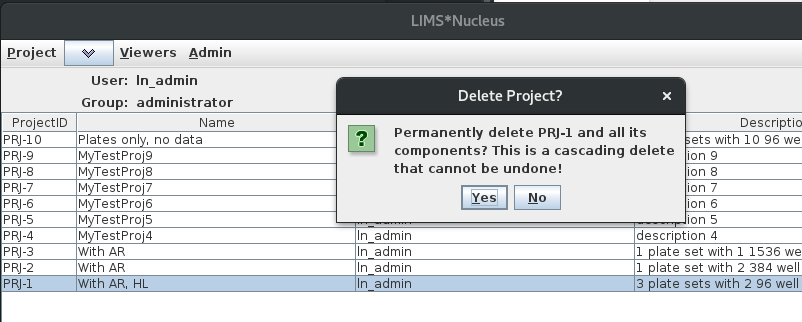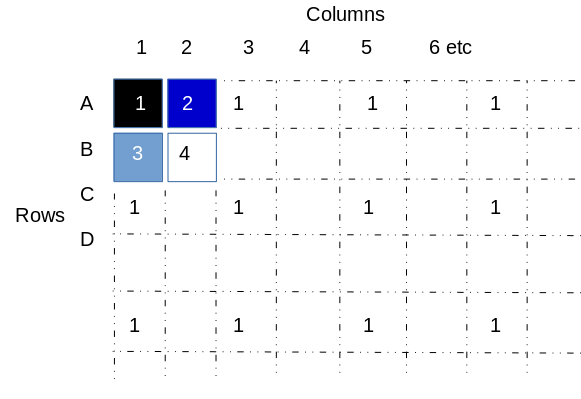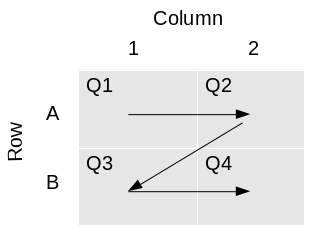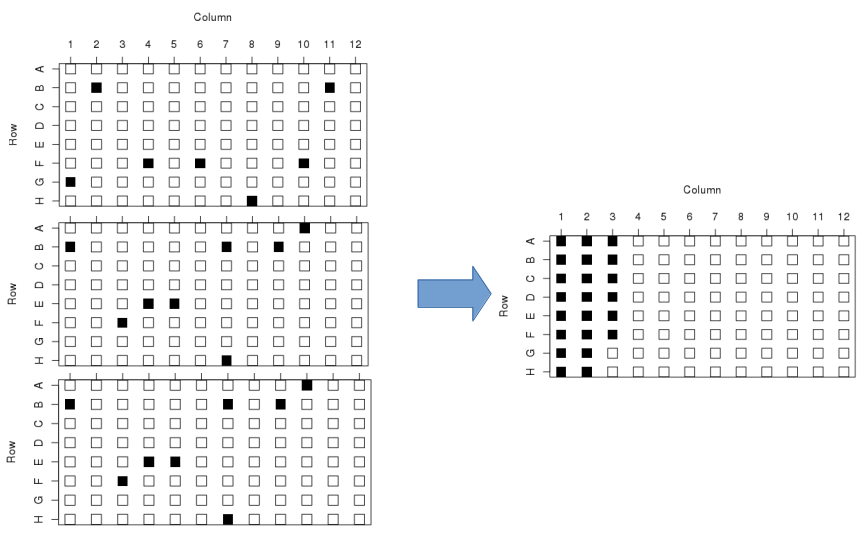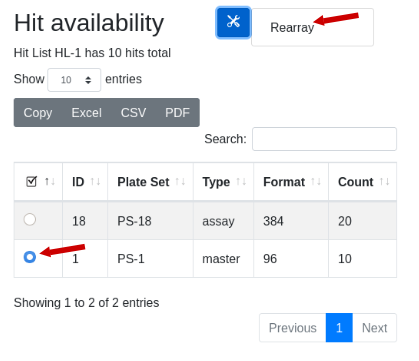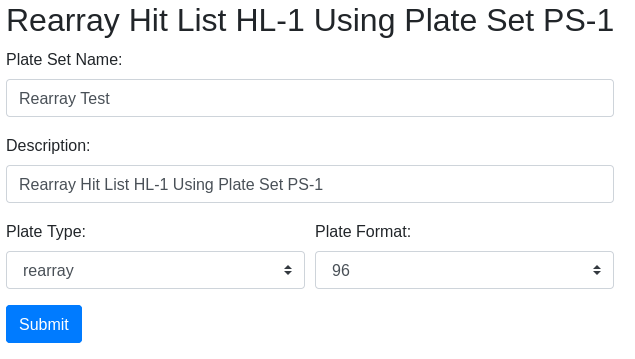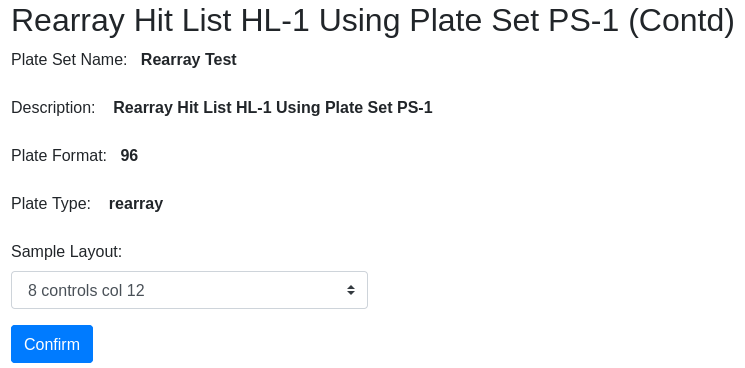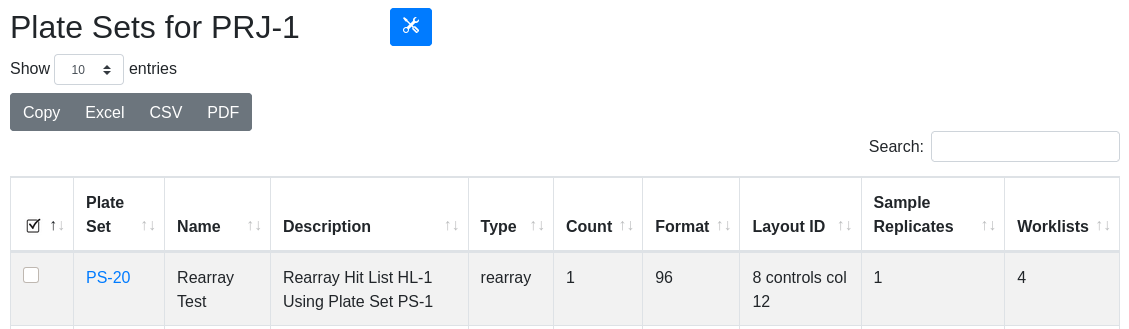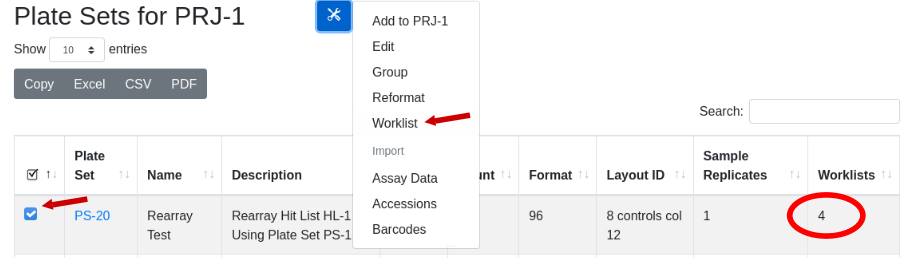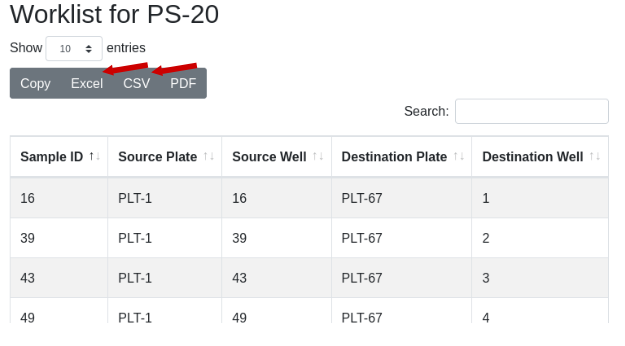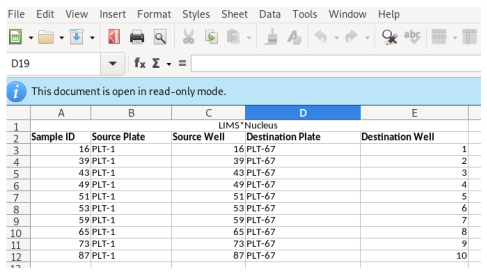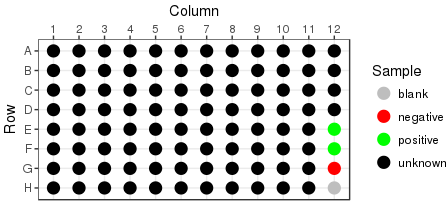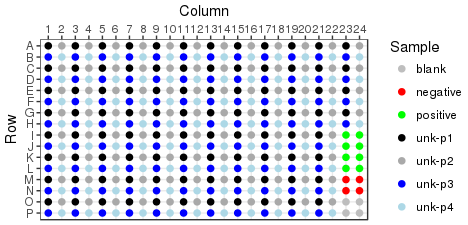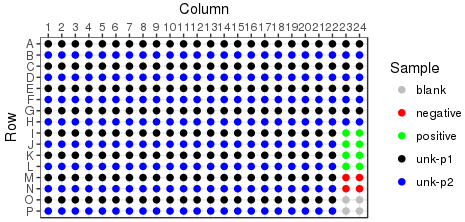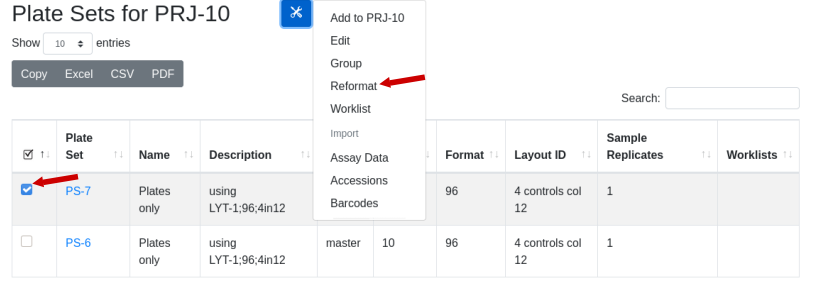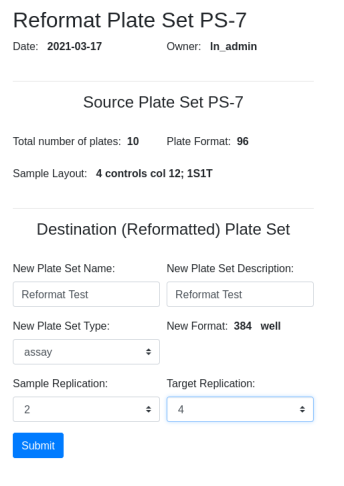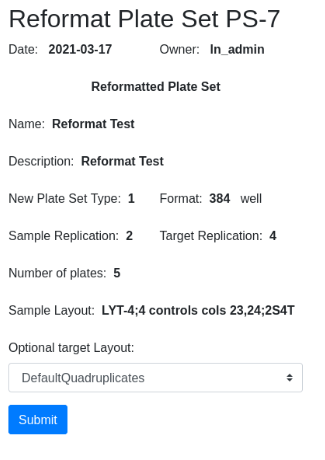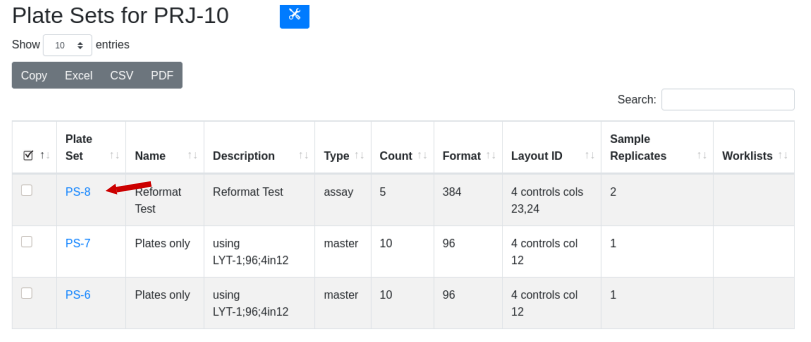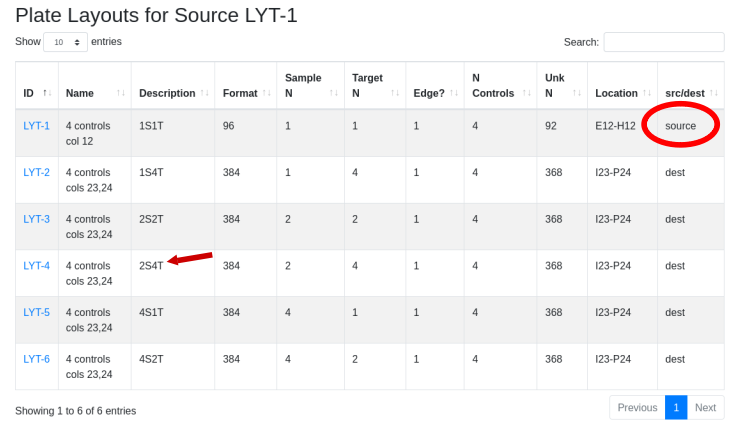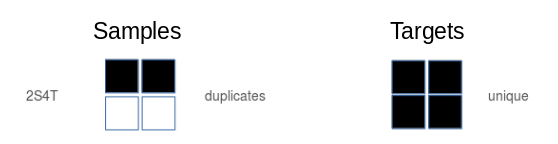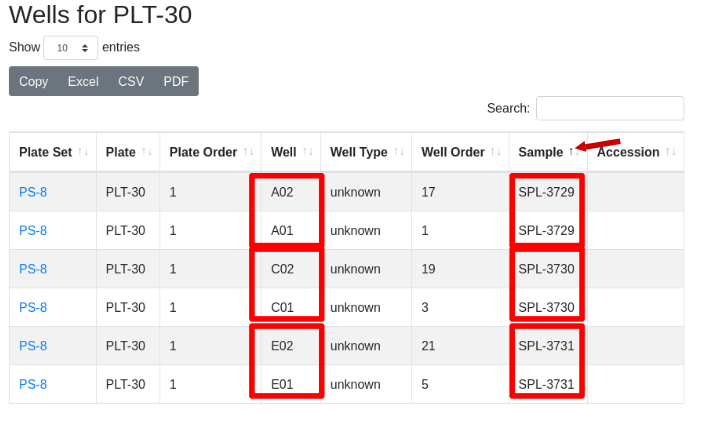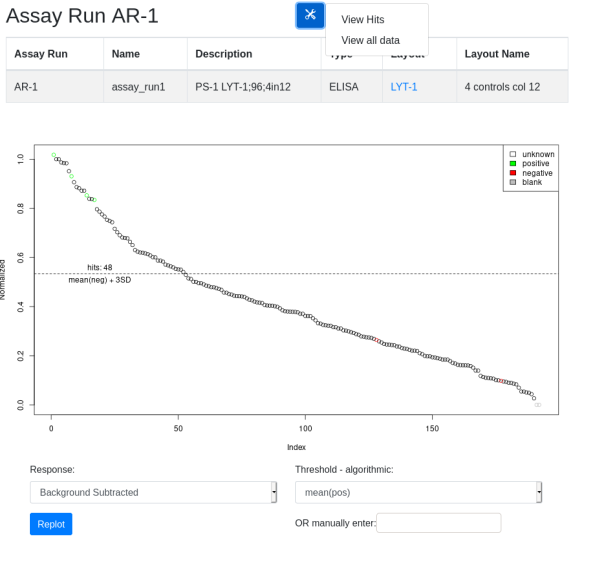View a schematic of the LIMS*Nucleus architecture here. If you have experience with PostgreSQL, you may wish to install the LIMS*Nucleus database independent of the client utilizing resources you already control e.g. an AWS instance of Postgres or Postgres running in your internal datacenter. This archive provides the necessary scripts for database installation/configuration. LIMS*Nucleus is agnostic with respect to the location of the database - all that is needed is a valid connection string. Once the database has been configured, the artanis configuration file must be modified.
Scripts included are:
| Name | Description |
|---|---|
| initdba.sql | create users |
| initdbb.sql | create database |
| initdbc.sql | create schema and grant privileges to users |
| create-db-sql | create tables, load functions, load required data e.g. layouts, plate types, assay types, etc. |
| example-data.sql | load example data projects 1-10. Note this is not optional as LIMS*Nucleus will not boot without Project 1 in the database |
| drop-func-tables.sql | used to refresh the database i.e. delete all user created data and reload required and example data |
| install-pg.sh | install script that calls above scripts; see below for options |
Once the database is up and running, install the client.
Postgres Install script
The postgres install script can be used to install a data directory under the current user, \(HOME/lndata, or to modify the database installed by <code>sudo apt-get install postgres</code> in the default data directory at /etc/postgresql/\)PGMAJOR/main
User directory
1 |
|
Take ownership with sudo chown -R admin:admin
/var/run/postgresql where admin:admin is the user id
Default postgres directory
1 | PGMAJOR=$(eval "ls /etc/postgresql") |